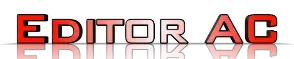Computer Crashe : In this increasingly digital age, computer crashes have become an inevitable part of our lives. Whether you rely on your computer for work, entertainment, or staying connected with loved ones, a sudden crash can be frustrating and disruptive. However, understanding what to do when your computer crashes is crucial for minimizing downtime and ensuring your data’s safety. In this comprehensive guide, we’ll explore common reasons for computer crashes and provide you with step-by-step solutions to help you get back on track.
Table of Contents
Identifying the Causes
The first step in dealing with a computer crash is to identify the underlying causes. Knowing why your computer crashed will enable you to take the appropriate action to prevent future occurrences. Here are some common reasons for computer crashes:
Hardware Failures
Hardware components, such as hard drives, RAM, and power supplies, can fail over time. This can lead to crashes and data loss. Signs of hardware failure include strange noises, overheating, or a computer that won’t start.
Software Conflicts
Conflicting software applications, outdated drivers, or corrupt system files can cause your computer to crash. Frequent software updates can help prevent such issues.
Malware and Viruses
Malicious software can disrupt your computer’s operations, leading to crashes and data breaches. Having reliable antivirus software and performing regular scans is essential.
Overheating
Computers generate heat during operation, and if they overheat, it can lead to crashes. Ensure your computer’s cooling system is working correctly and keep the vents clear of dust.
Immediate Actions
When your computer crashes, the first thing you should do is remain calm. Here are some immediate actions to take:
\Power Off
If your computer is unresponsive, press and hold the power button for at least five seconds to force it to shut down. This can help prevent further damage.
2.2. Disconnect Peripherals
Disconnect any external devices, such as printers, external hard drives, or USB devices. Sometimes, a malfunctioning peripheral can cause a crash.
Check for Loose Connections
Ensure that all cables and internal hardware components are securely connected. Loose connections can lead to crashes.
Wait and Restart
After powering off, wait for a few seconds before turning your computer back on. This can help resolve minor issues.
Advanced Troubleshooting
If the immediate actions don’t resolve the issue, you may need to perform more advanced troubleshooting:
Boot in Safe Mode
Safe Mode loads only essential drivers and can help you identify if the problem is caused by software conflicts. To boot in Safe Mode, press F8 or another designated key during startup.
Check for Software Updates
Outdated software or drivers can cause crashes. Check for updates and install them to ensure your system is up-to-date.
Run a Malware Scan
Use your antivirus software to scan your computer for malware and viruses. Quarantine or remove any threats found.
Run Disk Check
Disk errors can lead to crashes and data loss. Run a disk check utility to scan and repair disk issues.
Section 4: Data Recovery
In some cases, a computer crash may result in data loss. Here’s how to recover your valuable data:
Use Data Recovery Software
Several data recovery software tools are available to help you retrieve lost files. Install one and follow the instructions to recover your data.
Consult a Professional
If you’re unable to recover your data, consider consulting a data recovery specialist. They have the expertise and tools to recover data from damaged storage devices.
Preventing Future Crashes
To prevent future computer crashes, follow these proactive steps:
Regular Backups
Frequently back up your data to an external drive or cloud storage. This ensures you can recover your important files even if your computer crashes.
Keep Your System Updated
Regularly update your operating system, software, and drivers to patch security vulnerabilities and improve system stability.
Maintain Proper Ventilation
Clean your computer’s vents and fans to prevent overheating. Consider using a cooling pad for laptops.
Avoid Suspicious Downloads
Be cautious when downloading files or software from the internet. Only download from trusted sources to avoid malware infections.
Conclusion
Experiencing a computer crash can be a nerve-wracking experience, but armed with the right knowledge, you can take control of the situation. By identifying the causes, taking immediate actions, and following advanced troubleshooting steps, you can often get your computer back up and running. Additionally, practicing data recovery and prevention strategies will ensure you’re prepared for any future crashes. Remember, computer crashes are a part of the digital landscape, but they don’t have to derail your productivity or cause unnecessary stress.